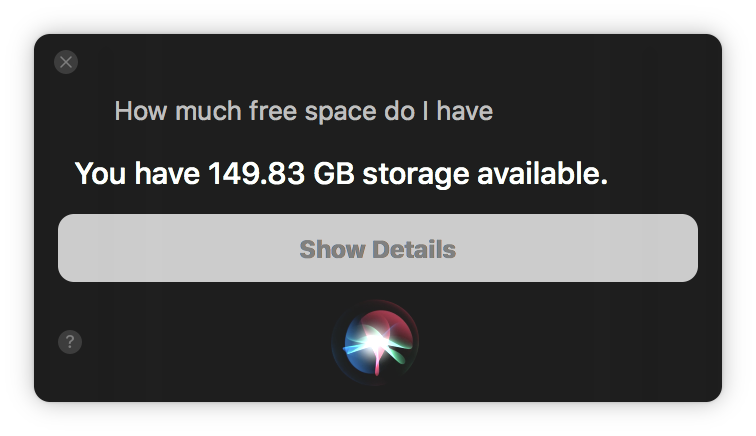Recently I was invited to participate in the World of WarCraft, Battle for Azeroth Alpha Test. I know you're thrilled (I was too!). However, in order to install the game, it required 40GB of free Hard Disk space. I only had about 30GB free, so there was no way to install it. I have a 1,000 GB hard disk, but 200GB are partitioned for other operating systems, I have over 300GB of Music, and then all my other files take up quite a bit of space. However, I've been running low on space for a while, so I decided to see if I could fix the problem, install the game, and learn something about the Mac along the way...
Enter Storage Manager
With the release of macOS 10.12 (Sierra), Apple included a new utility called Storage Manager. They do a great job documenting it here. I had never used it before, so I decided to give it a try.
You access Storage Manager in a couple of ways:
- Ask Siri, "How much free space do I have?", then click Show Details, then Manage

- Go to the Apple menu (), About This Mac, click the Storage tab, and then click Manage
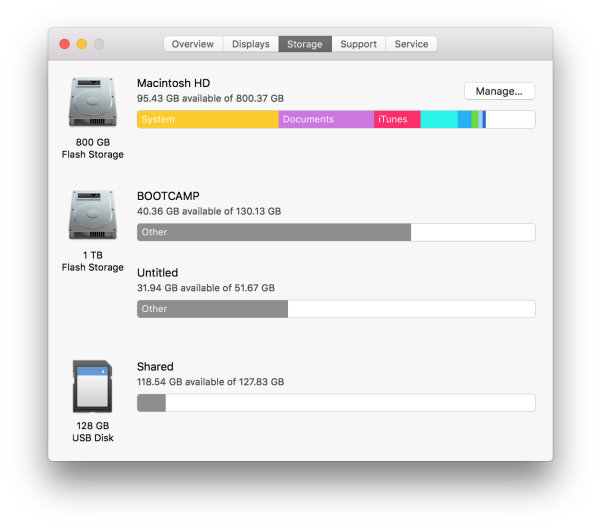
- Use Spotlight and just type Storage Management
Once you're there, you'll be greeted with a series of standard recommendations that Apple believes will help you optimize the storage on your Mac:
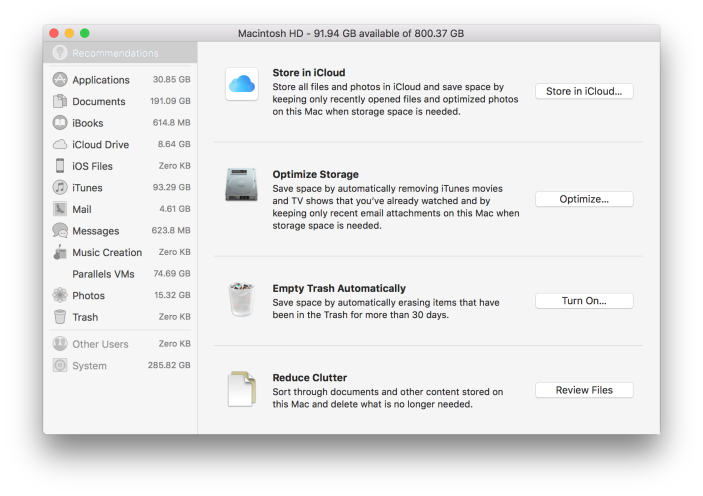
These recommendations are all interesting, and you should explore them, but I did not leverage any of them in my quest. Instead, I started to look at the various categories found on the left. I started with Applications:
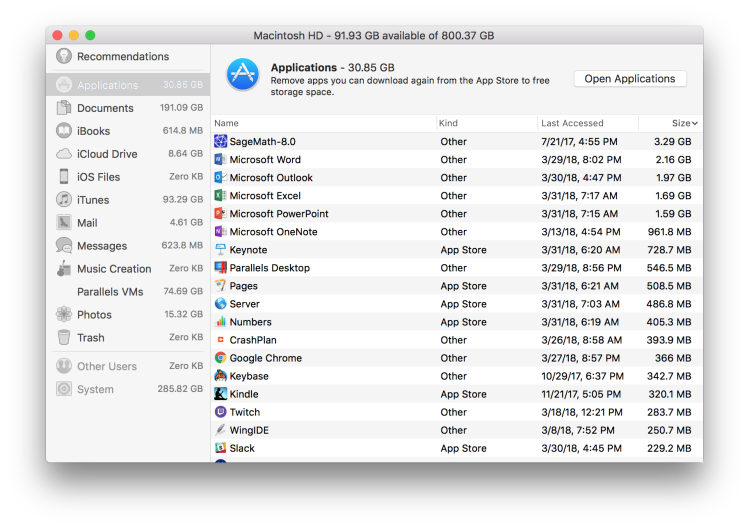
I immediately noticed a 3GB application I had installed called "SageMath". No idea why I had it installed, probably some project I did several years ago, but I just right-clicked on it and selected Delete and it was gone. You can also hover over a selection and two small icons will appear: x to delete and a magnifying glass to take you to where the file is stored. 3GB recovered.
Next, I investigated the Documents category. At first this didn't seem terribly compelling as I didn't have any giant (over 1GB) files stored in my Documents folder. However, upon closer inspection I kept seeing .ipa files. Files with the extension .ipa are Apple iOS application files and taken as a group, they can be quite large. So, I clicked the magnifying glass to see where these were being stored:
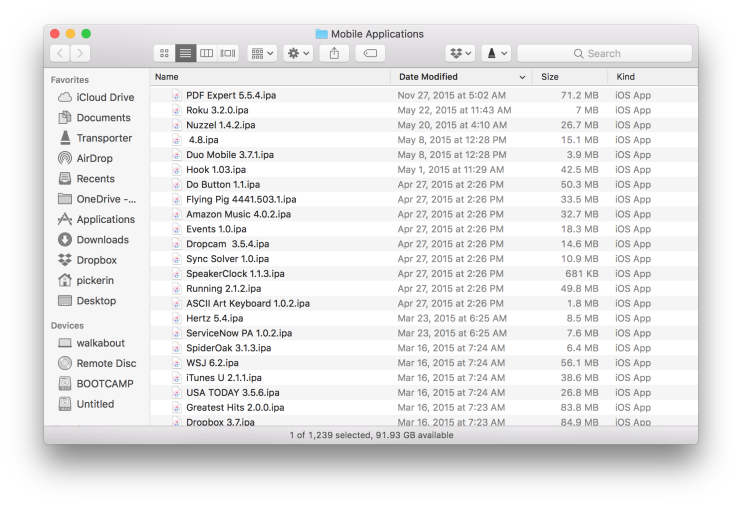
All of the files were in a Mobile Applications folder buried under an iTunes folder in a Music folder under my home directory. Since iOS applications are all stored in the App Store there isn't any reason to have individual .ipa files on your Hard Disk so I deleted them all. 54GB recovered, now at 57GB total.
The iOS Files category was actually where I started my journey and I found 4 iOS backups (3 iPad and 1 iPhone) dated over a year ago (I deleted them before taking the screen shot, sorry):
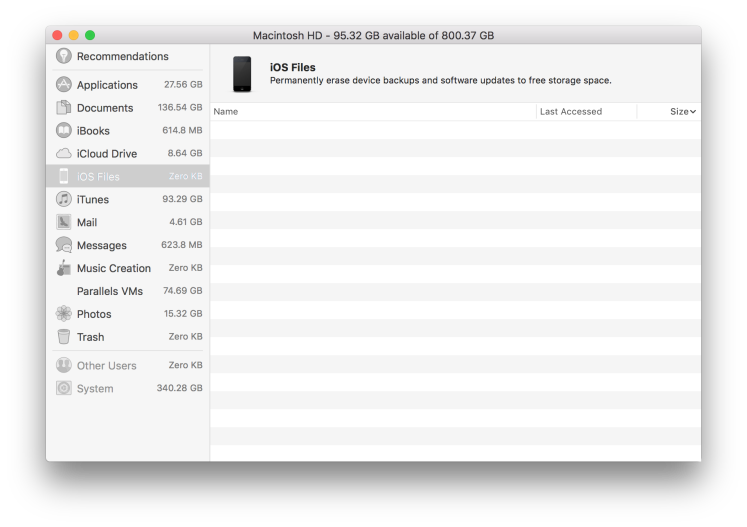
I now back up my devices to iCloud, so I didn't need anything here and I deleted all of the backups. 40GB recovered, now at 97GB total.
Next was iTunes and I honestly didn't expect to find much here. I knew that my Music Library was large, but I also knew I didn't want to delete any of it. However, I found several movies and TV Shows that I had downloaded (or that Apple had downloaded for me) and I removed the download (I can always download them again if I want), this freed 6GB of storage.
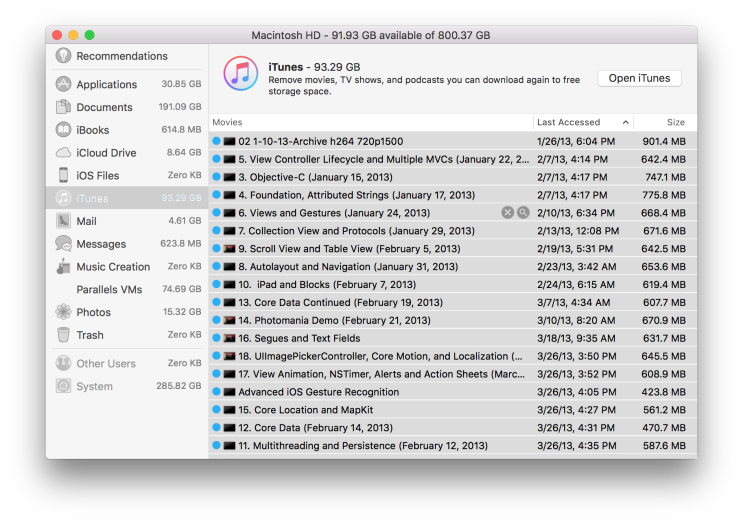
I then noticed a LOT of "Movies" that seemed to be taking up a lot of space, I again clicked the magnifying glass to figure out where these were and found that they were actually downloaded Podcasts. Removed. 18GB recovered. 121GB total.
I accomplished my goal of freeing up over 100GB of storage, and I could have kept going, but I'm anxious to play World of WarCraft - Battle for Azeroth.